|
Temperature Monitors
Through this option the user will be able to create, visualize, modify data and delete Temperature monitors.
When selecting this option of the menu, the system shows a screen through which the user can search or create new temperature monitors.
If the user presses the  button, the system shows the list of existing temperature monitors. button, the system shows the list of existing temperature monitors.
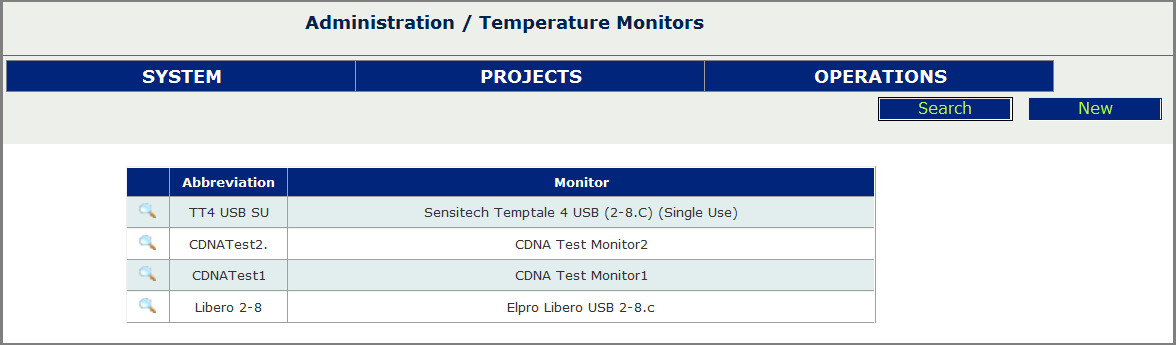
In case there are no temperature monitors, the system shows a blank screen.
Create, visualize and modify Temperature Monitors
To create a new temperature monitor, press the  button. button.
The system shows a screen where the user must enter the data of the New Monitor:
* Name of the Monitor, Abbreviation.
* Name of the Monitor (Mandatory)
* Abbreviation (Mandatory)
Assigned names and abbreviated names must be unique to a temperature monitor.
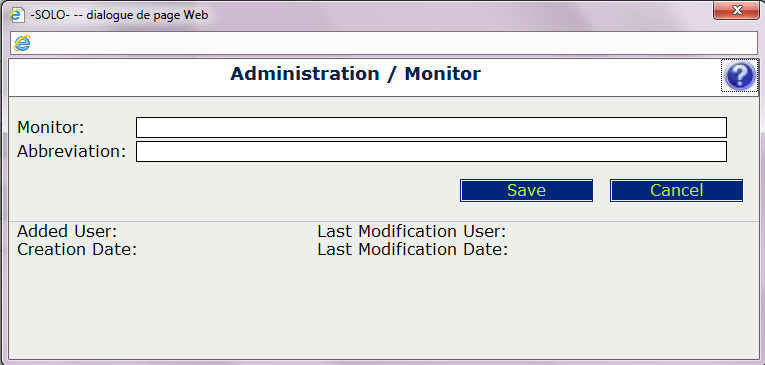
The “Added User”, “Creation Date”, “Last Modification User”, “Last Modification Date” fields are completed automatically, once the user pressed the Save button to keep the data entered.
The system validates the mandatory fields, and requests the input of values.
To visualize the information of a Temperature Monitor entered, select it from the list of existing Monitors, clicking on the magnifying glass .png) . .
The system shows a screen with the information of the Monitor.
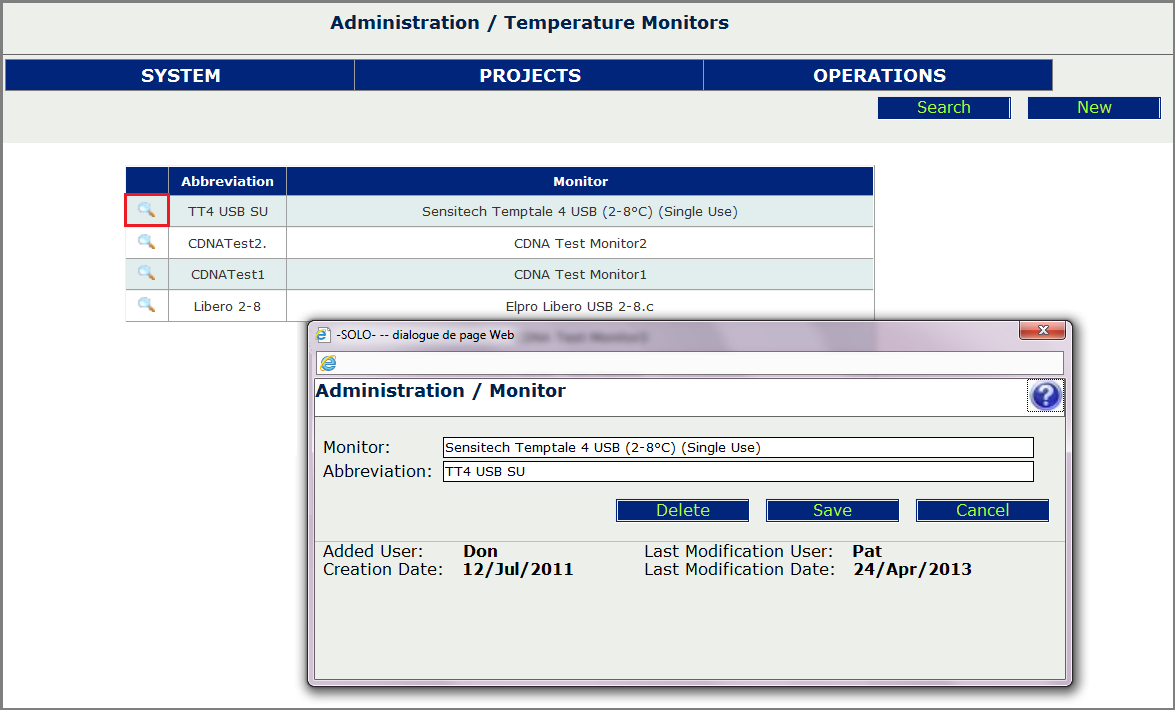
If the user is authorized, he can modify the name of the monitor or the abbreviation.
After entering the data, press the  button to keep the data entered. button to keep the data entered.
If the user is authorized, he can delete the Temperature Monitor by pressing the .png) button. button.
The system validates the monitor is not assigned to a project, and if it is, the system alerts the monitor cannot be deleted.
If you press the  button, the system returns to the previous screen. button, the system returns to the previous screen.
|